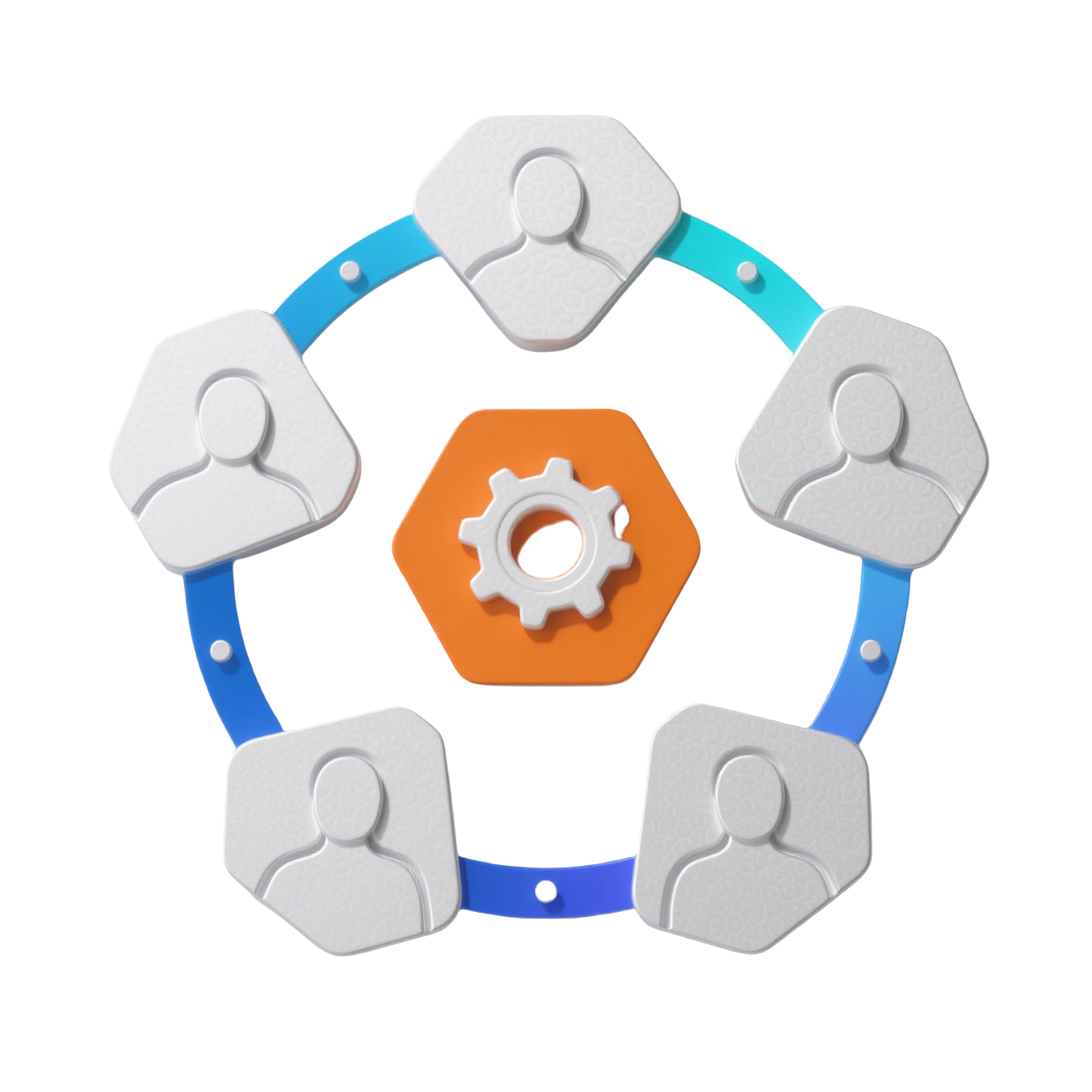C_Notification 消息通知组件
🔔 消息通知弹出框组件,支持多类型消息展示和管理
✨ 特性
- 📋 多类型消息: 支持通知、关注、待办三种消息类型
- 🎯 弹出式交互: 点击触发弹出框显示消息列表
- 📜 滚动支持: 消息过多时支持垂直滚动
- 👤 头像展示: 支持用户头像和消息来源展示
- 🏷️ 标签标记: 待办事项支持状态标签
- ⚡ 快捷操作: 提供清空和查看更多等操作
📦 安装
组件已全局注册,直接使用即可:
vue
<template>
<C_Notification />
</template>1
2
3
2
3
🎯 快速开始
基础用法
vue
<template>
<!-- 在顶部导航栏使用 -->
<NLayoutHeader>
<div class="header-actions">
<C_Notification />
<UserAvatar />
</div>
</NLayoutHeader>
</template>1
2
3
4
5
6
7
8
9
2
3
4
5
6
7
8
9
自定义数据
vue
<template>
<C_Notification :data="customData" />
</template>
<script setup>
const customData = [
{
title: '系统通知',
content: [
{
title: '系统维护通知',
time: '2025-08-11 10:00:00',
avatar: '/avatar/system.png'
}
]
}
]
</script>1
2
3
4
5
6
7
8
9
10
11
12
13
14
15
16
17
18
2
3
4
5
6
7
8
9
10
11
12
13
14
15
16
17
18
📖 API 文档
数据结构
NoticeItem (通知项)
typescript
interface NoticeItem {
title: string // 通知标题
time: string // 通知时间
avatar: string // 头像 URL
}1
2
3
4
5
2
3
4
5
FollowItem (关注项)
typescript
interface FollowItem {
avatar: string // 头像 URL
title: string // 标题
desc: string // 描述内容
time: string // 时间
}1
2
3
4
5
6
2
3
4
5
6
TodoItem (待办项)
typescript
interface TodoItem {
title: string // 待办标题
desc: string // 待办描述
tag: string // 状态标签文本
tagType: 'success' | 'warning' | 'error' | 'info' | '' // 标签类型
}1
2
3
4
5
6
2
3
4
5
6
ListItem (列表项)
typescript
interface ListItem {
title: string // 标签页标题
content: ContentItem[] // 消息内容数组
}1
2
3
4
2
3
4
ActionItem (操作项)
typescript
interface ActionItem {
text: string // 操作文本
icon: string // 图标类名
}1
2
3
4
2
3
4
组件事件
| 事件名 | 参数 | 说明 |
|---|---|---|
| @click-item | (item: ContentItem, index: number) | 点击消息项触发 |
| @click-action | (item: ActionItem, index: number) | 点击操作按钮触发 |
🎨 使用示例
场景 1: 标准管理后台
🔗 查看标准管理后台代码
vue
<template>
<NLayoutHeader bordered>
<div class="header-container">
<div class="header-left">
<AppLogo />
<SystemMenu />
</div>
<div class="header-right">
<!-- 消息通知 -->
<C_Notification
@click-item="handleNotificationClick"
@click-action="handleActionClick"
/>
<UserDropdown />
</div>
</div>
</NLayoutHeader>
</template>
<script setup>
// 处理消息点击
const handleNotificationClick = (item, index) => {
console.log('处理消息:', item)
// 根据消息类型进行不同处理
if ('avatar' in item && 'desc' in item) {
// 关注类消息
router.push(`/profile/${item.userId}`)
} else if ('tag' in item) {
// 待办类消息
router.push(`/todo/${item.id}`)
} else {
// 普通通知
markAsRead(item.id)
}
}
// 处理操作点击
const handleActionClick = (action, index) => {
if (action.text === '清空代办') {
clearTodos()
} else if (action.text === '查看更多') {
router.push('/notifications')
}
}
</script>1
2
3
4
5
6
7
8
9
10
11
12
13
14
15
16
17
18
19
20
21
22
23
24
25
26
27
28
29
30
31
32
33
34
35
36
37
38
39
40
41
42
43
44
45
46
47
48
2
3
4
5
6
7
8
9
10
11
12
13
14
15
16
17
18
19
20
21
22
23
24
25
26
27
28
29
30
31
32
33
34
35
36
37
38
39
40
41
42
43
44
45
46
47
48
场景 2: 实时消息推送
📡 查看实时消息推送代码
vue
<template>
<C_Notification
:data="notificationData"
@click-item="handleMessageClick"
/>
</template>
<script setup>
import { useWebSocket } from '@vueuse/core'
const notificationData = ref([
{
title: '通知',
content: []
},
{
title: '消息',
content: []
}
])
// WebSocket 连接
const { data } = useWebSocket('ws://localhost:8080/notifications')
// 监听消息推送
watch(data, (newMessage) => {
if (newMessage) {
const message = JSON.parse(newMessage)
// 添加到对应的消息列表
if (message.type === 'notification') {
notificationData.value[0].content.unshift({
title: message.title,
time: message.time,
avatar: message.avatar
})
} else if (message.type === 'message') {
notificationData.value[1].content.unshift({
avatar: message.sender.avatar,
title: message.sender.name,
desc: message.content,
time: message.time
})
}
// 限制消息数量
notificationData.value.forEach(list => {
if (list.content.length > 50) {
list.content = list.content.slice(0, 50)
}
})
}
})
const handleMessageClick = (item) => {
// 标记为已读
markAsRead(item.id)
// 跳转到详情页
if (item.conversationId) {
router.push(`/chat/${item.conversationId}`)
}
}
</script>1
2
3
4
5
6
7
8
9
10
11
12
13
14
15
16
17
18
19
20
21
22
23
24
25
26
27
28
29
30
31
32
33
34
35
36
37
38
39
40
41
42
43
44
45
46
47
48
49
50
51
52
53
54
55
56
57
58
59
60
61
62
63
64
2
3
4
5
6
7
8
9
10
11
12
13
14
15
16
17
18
19
20
21
22
23
24
25
26
27
28
29
30
31
32
33
34
35
36
37
38
39
40
41
42
43
44
45
46
47
48
49
50
51
52
53
54
55
56
57
58
59
60
61
62
63
64
场景 3: 自定义操作按钮
🔧 查看自定义操作按钮代码
vue
<template>
<C_Notification
:actions="customActions"
@click-action="handleCustomAction"
/>
</template>
<script setup>
const customActions = [
{ text: '全部已读', icon: 'i-mdi:check-all' },
{ text: '消息设置', icon: 'i-mdi:cog-outline' },
{ text: '清空历史', icon: 'i-mdi:delete-sweep' }
]
const handleCustomAction = (action) => {
switch (action.text) {
case '全部已读':
markAllAsRead()
break
case '消息设置':
openSettings()
break
case '清空历史':
clearHistory()
break
}
}
const markAllAsRead = async () => {
try {
await api.markAllNotificationsRead()
message.success('已全部标记为已读')
// 刷新消息列表
refreshNotifications()
} catch (error) {
message.error('操作失败')
}
}
</script>1
2
3
4
5
6
7
8
9
10
11
12
13
14
15
16
17
18
19
20
21
22
23
24
25
26
27
28
29
30
31
32
33
34
35
36
37
38
39
2
3
4
5
6
7
8
9
10
11
12
13
14
15
16
17
18
19
20
21
22
23
24
25
26
27
28
29
30
31
32
33
34
35
36
37
38
39
场景 4: 消息过滤和搜索
🔍 查看消息过滤和搜索代码
vue
<template>
<div class="notification-wrapper">
<!-- 过滤器 -->
<NCard class="filter-card">
<NSpace>
<NSelect
v-model:value="filterType"
:options="typeOptions"
placeholder="消息类型"
clearable
/>
<NDatePicker
v-model:value="dateRange"
type="daterange"
placeholder="时间范围"
/>
<NInput
v-model:value="searchKeyword"
placeholder="搜索消息内容"
clearable
>
<template #prefix>
<span class="i-mdi:magnify"></span>
</template>
</NInput>
</NSpace>
</NCard>
<!-- 通知组件 -->
<C_Notification :data="filteredData" />
</div>
</template>
<script setup>
const filterType = ref('')
const dateRange = ref(null)
const searchKeyword = ref('')
const typeOptions = [
{ label: '系统通知', value: 'system' },
{ label: '用户关注', value: 'follow' },
{ label: '待办事项', value: 'todo' }
]
// 原始数据
const rawData = ref([...]) // 原始通知数据
// 过滤后的数据
const filteredData = computed(() => {
return rawData.value.map(list => ({
...list,
content: list.content.filter(item => {
// 类型过滤
if (filterType.value && !matchType(item, filterType.value)) {
return false
}
// 时间范围过滤
if (dateRange.value && !inDateRange(item.time, dateRange.value)) {
return false
}
// 关键词搜索
if (searchKeyword.value && !matchKeyword(item, searchKeyword.value)) {
return false
}
return true
})
}))
})
</script>1
2
3
4
5
6
7
8
9
10
11
12
13
14
15
16
17
18
19
20
21
22
23
24
25
26
27
28
29
30
31
32
33
34
35
36
37
38
39
40
41
42
43
44
45
46
47
48
49
50
51
52
53
54
55
56
57
58
59
60
61
62
63
64
65
66
67
68
69
70
71
72
2
3
4
5
6
7
8
9
10
11
12
13
14
15
16
17
18
19
20
21
22
23
24
25
26
27
28
29
30
31
32
33
34
35
36
37
38
39
40
41
42
43
44
45
46
47
48
49
50
51
52
53
54
55
56
57
58
59
60
61
62
63
64
65
66
67
68
69
70
71
72
🎨 样式定制
自定义主题样式
🎨 查看自定义主题样式代码
scss
// 自定义通知容器样式
.notification-container {
position: relative;
// 触发图标样式
.notification-icon {
color: #606266;
cursor: pointer;
transition: color 0.3s;
&:hover {
color: #409eff;
}
}
}
// 自定义弹出框样式
.notification-popover {
.n-popover__content {
padding: 0;
border-radius: 8px;
box-shadow: 0 4px 20px rgba(0, 0, 0, 0.15);
}
}
// 自定义标签页样式
.notification-tabs {
.n-tabs-nav {
padding: 0 16px;
background: #fafafa;
}
.n-tabs-tab {
font-weight: 500;
}
}
// 自定义通知项样式
.notification-item {
padding: 12px 16px;
border-bottom: 1px solid #f0f0f0;
cursor: pointer;
transition: background-color 0.2s;
&:hover {
background-color: #f8f9fa;
}
&:last-child {
border-bottom: none;
}
// 头像样式
.notification-avatar {
margin-right: 12px;
flex-shrink: 0;
}
// 内容区域
.notification-details {
flex: 1;
min-width: 0;
.notification-title {
font-size: 14px;
font-weight: 500;
color: #333;
margin-bottom: 4px;
}
.notification-desc {
font-size: 13px;
color: #666;
margin-bottom: 6px;
line-height: 1.4;
}
.notification-time {
font-size: 12px;
color: #999;
}
}
}
// 暗色主题适配
.dark {
.notification-item {
border-bottom-color: #2a2a2a;
&:hover {
background-color: #2a2a2a;
}
.notification-title {
color: #e8e8e8;
}
.notification-desc {
color: #b3b3b3;
}
}
}1
2
3
4
5
6
7
8
9
10
11
12
13
14
15
16
17
18
19
20
21
22
23
24
25
26
27
28
29
30
31
32
33
34
35
36
37
38
39
40
41
42
43
44
45
46
47
48
49
50
51
52
53
54
55
56
57
58
59
60
61
62
63
64
65
66
67
68
69
70
71
72
73
74
75
76
77
78
79
80
81
82
83
84
85
86
87
88
89
90
91
92
93
94
95
96
97
98
99
100
101
102
2
3
4
5
6
7
8
9
10
11
12
13
14
15
16
17
18
19
20
21
22
23
24
25
26
27
28
29
30
31
32
33
34
35
36
37
38
39
40
41
42
43
44
45
46
47
48
49
50
51
52
53
54
55
56
57
58
59
60
61
62
63
64
65
66
67
68
69
70
71
72
73
74
75
76
77
78
79
80
81
82
83
84
85
86
87
88
89
90
91
92
93
94
95
96
97
98
99
100
101
102
⚙️ 高级用法
未读消息徽章
🎯 查看未读消息徽章代码
vue
<template>
<NBadge :value="unreadCount" :max="99">
<C_Notification @click-item="handleRead" />
</NBadge>
</template>
<script setup>
const unreadCount = computed(() => {
return notificationStore.getUnreadCount()
})
const handleRead = (item) => {
// 标记为已读
notificationStore.markAsRead(item.id)
}
</script>1
2
3
4
5
6
7
8
9
10
11
12
13
14
15
16
2
3
4
5
6
7
8
9
10
11
12
13
14
15
16
消息声音提醒
🔊 查看消息声音提醒代码
vue
<script setup>
const playSound = () => {
const audio = new Audio('/sounds/notification.mp3')
audio.play().catch(() => {
console.warn('无法播放提示音')
})
}
// 监听新消息
watch(() => notificationStore.latest, (newMessage) => {
if (newMessage && document.visibilityState === 'visible') {
playSound()
}
})
</script>1
2
3
4
5
6
7
8
9
10
11
12
13
14
15
2
3
4
5
6
7
8
9
10
11
12
13
14
15
🐛 常见问题
Q1: 消息数据不更新?
A1: 确保数据是响应式的:
查看解决方案代码
javascript
// ✅ 正确 - 使用响应式数据
const notificationData = ref([...])
// ❌ 错误 - 普通对象
const notificationData = [...]1
2
3
4
5
2
3
4
5
Q2: 弹出框位置不正确?
A2: 检查触发元素的定位:
查看解决方案代码
scss
.notification-container {
position: relative; // 必需
display: inline-block;
}1
2
3
4
2
3
4
Q3: 滚动区域高度异常?
A3: 确保滚动容器有正确的最大高度:
查看解决方案代码
vue
<NScrollbar max-height="350px"> // 设置最大高度
<!-- 内容 -->
</NScrollbar>1
2
3
2
3
Q4: 图标不显示?
A4: 检查图标类名和 CSS:
查看解决方案代码
vue
<!-- 确保图标库已正确引入 -->
<div class="i-mdi:bell-outline"></div>1
2
2
🎯 最佳实践
1. 数据管理
javascript
// 使用 Pinia 管理通知状态
export const useNotificationStore = defineStore('notification', {
state: () => ({
notifications: [],
unreadCount: 0
}),
actions: {
addNotification(notification) {
this.notifications.unshift(notification)
this.unreadCount++
},
markAsRead(id) {
const item = this.notifications.find(n => n.id === id)
if (item && !item.read) {
item.read = true
this.unreadCount--
}
}
}
})1
2
3
4
5
6
7
8
9
10
11
12
13
14
15
16
17
18
19
20
21
22
2
3
4
5
6
7
8
9
10
11
12
13
14
15
16
17
18
19
20
21
22
2. 性能优化
vue
<script setup>
// 使用虚拟滚动处理大量消息
import { VirtualList } from '@tanstack/vue-virtual'
// 分页加载
const pageSize = 20
const loadMore = () => {
// 加载更多消息
}
</script>1
2
3
4
5
6
7
8
9
10
2
3
4
5
6
7
8
9
10
3. 无障碍支持
vue
<template>
<div
role="button"
:aria-label="`${unreadCount} 条未读消息`"
tabindex="0"
@keydown.enter="togglePopover"
>
<C_Notification />
</div>
</template>1
2
3
4
5
6
7
8
9
10
2
3
4
5
6
7
8
9
10
📝 更新日志
v1.0.0 (2025-05-11)
- ✨ 初始版本发布
- ✨ 支持三种消息类型展示
- ✨ 弹出式交互设计
- ✨ 头像和标签支持
- ✨ 滚动和操作功能
🤝 贡献指南
- Fork 项目
- 创建功能分支 (
git checkout -b feature/amazing-feature) - 提交更改 (
git commit -m 'Add amazing feature') - 推送到分支 (
git push origin feature/amazing-feature) - 创建 Pull Request
组件位置: src/components/global/C_【组件名称】/index.vue
📄 许可证
Copyright (c) 2025 by ChenYu, All Rights Reserved.
💡 提示: 消息通知组件提供了类似移动端的通知中心体验,支持多种消息类型的统一展示。组件内置了完善的类型检查和事件处理,可以轻松集成到各种管理后台中。建议配合状态管理库使用,以便更好地管理消息的读取状态和实时更新。