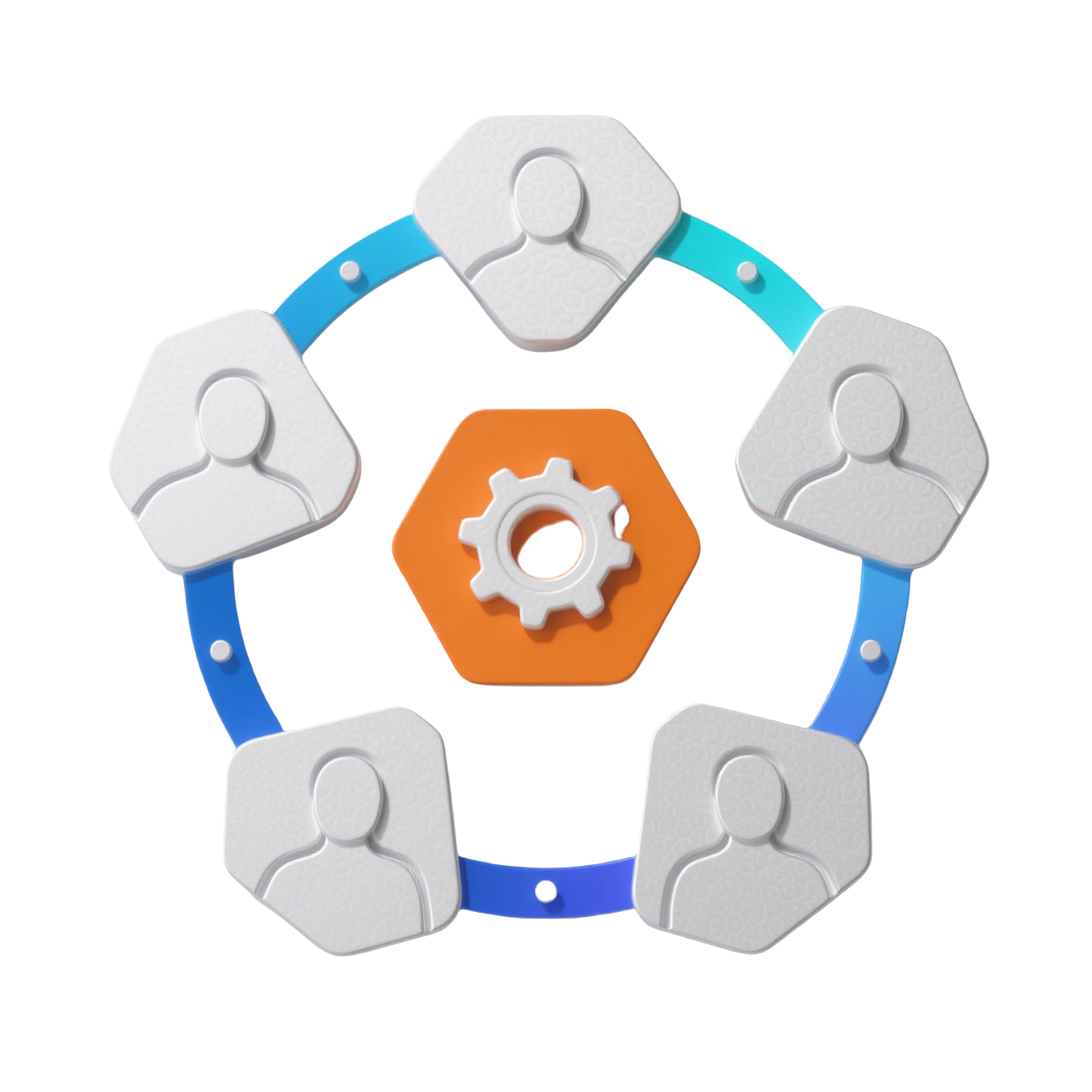C_Layout 布局组件
🏠 应用主布局框架,提供侧边栏、头部、内容区和底部的标准后台布局
✨ 特性
- 📱 响应式侧边栏: 支持展开/折叠,自适应内容宽度
- 🎨 主题切换: 内置暗色/亮色主题,无闪烁切换
- 🔐 权限集成: 与权限系统深度集成,自动渲染菜单
- 📦 组件化设计: 模块化拆分,易于维护和扩展
- ⚡ 性能优化: 预渲染样式,消除主题切换闪烁
- 🎯 灵活配置: 支持自定义宽度、折叠模式等
📦 安装
组件已全局注册,在路由布局中使用:
vue
<template>
<C_Layout />
</template>1
2
3
2
3
🎯 快速开始
基础用法
vue
<!-- App.vue -->
<template>
<C_Layout v-if="isAuthenticated" />
<LoginPage v-else />
</template>
<script setup>
const isAuthenticated = computed(() => userStore.token);
</script>1
2
3
4
5
6
7
8
9
2
3
4
5
6
7
8
9
路由配置
javascript
// router/index.js
const routes = [
{
path: "/",
component: () => import("@/components/global/C_Layout/index.vue"),
children: [
{
path: "",
component: () => import("@/views/Dashboard.vue"),
meta: {
title: "工作台",
icon: "mdi:view-dashboard",
},
},
// 其他子路由...
],
},
];1
2
3
4
5
6
7
8
9
10
11
12
13
14
15
16
17
18
2
3
4
5
6
7
8
9
10
11
12
13
14
15
16
17
18
📖 API 文档
Props
组件无对外暴露的 props,通过 Store 管理状态。
Store 依赖
| Store | 说明 | 主要方法 |
|---|---|---|
| permissionStore | 权限管理 | showMenuListGet - 获取菜单数据 |
| themeStore | 主题管理 | isDark - 暗色模式状态 |
Provide 数据
组件向子组件提供以下数据:
typescript
interface MenuCollapse {
isCollapsed: Ref<boolean>; // 侧边栏折叠状态
handleCollapsedChange: Function; // 切换折叠状态
}1
2
3
4
2
3
4
布局结构
typescript
interface LayoutStructure {
sider: {
width: 240; // 展开宽度
collapsedWidth: 64; // 折叠宽度
collapseMode: "width"; // 折叠模式
};
content: {
padding: "16px"; // 内容区内边距
};
}1
2
3
4
5
6
7
8
9
10
2
3
4
5
6
7
8
9
10
🎨 使用示例
场景 1: 标准后台管理系统
vue
<template>
<div id="app">
<!-- 登录后显示布局 -->
<C_Layout v-if="userStore.isLogin" />
<!-- 未登录显示登录页 -->
<RouterView v-else />
</div>
</template>
<script setup>
import { s_userStore } from "@/stores/user";
const userStore = s_userStore();
// 初始化权限
onMounted(async () => {
if (userStore.token) {
await permissionStore.fetchMenuList();
}
});
</script>1
2
3
4
5
6
7
8
9
10
11
12
13
14
15
16
17
18
19
20
21
22
2
3
4
5
6
7
8
9
10
11
12
13
14
15
16
17
18
19
20
21
22
场景 2: 自定义布局内容
🎛️ 自定义内容区示例
vue
<template>
<C_Layout>
<template #content>
<!-- 自定义内容区 -->
<div class="custom-content">
<NCard>
<RouterView v-slot="{ Component }">
<KeepAlive>
<component :is="Component" />
</KeepAlive>
</RouterView>
</NCard>
</div>
</template>
</C_Layout>
</template>1
2
3
4
5
6
7
8
9
10
11
12
13
14
15
16
2
3
4
5
6
7
8
9
10
11
12
13
14
15
16
场景 3: 控制侧边栏状态
🔧 侧边栏控制示例
vue
<template>
<div class="workspace">
<NButton @click="toggleSider">切换侧边栏</NButton>
</div>
</template>
<script setup>
// 注入布局提供的控制方法
const { isCollapsed, handleCollapsedChange } = inject("menuCollapse");
const toggleSider = () => {
handleCollapsedChange(!isCollapsed.value);
};
// 监听折叠状态
watch(isCollapsed, (collapsed) => {
console.log("侧边栏状态:", collapsed ? "折叠" : "展开");
});
</script>1
2
3
4
5
6
7
8
9
10
11
12
13
14
15
16
17
18
19
2
3
4
5
6
7
8
9
10
11
12
13
14
15
16
17
18
19
场景 4: 主题切换集成
🎨 主题切换示例
vue
<script setup>
import { useThemeStore } from "@/stores/theme";
const themeStore = useThemeStore();
// 切换主题
const toggleTheme = () => {
themeStore.toggleTheme();
};
// 设置特定主题
const setDarkTheme = () => {
themeStore.setTheme("dark");
};
// 跟随系统主题
const followSystem = () => {
themeStore.setTheme("auto");
};
</script>1
2
3
4
5
6
7
8
9
10
11
12
13
14
15
16
17
18
19
20
2
3
4
5
6
7
8
9
10
11
12
13
14
15
16
17
18
19
20
🎨 样式定制
自定义布局样式
🎨 查看样式定制代码
scss
// index.scss
.layout-container {
height: 100vh;
overflow: hidden;
// 亮色主题
&.light-mode {
--layout-bg: #ffffff;
--sider-bg: #f5f5f5;
}
// 暗色主题
&.dark-mode {
--layout-bg: #1c1c1c;
--sider-bg: #2c2c2c;
}
}
// 侧边栏样式
.layout-sider {
transition: all 0.3s ease;
// 禁用横向滚动
&.no-horizontal-scroll {
overflow-x: hidden;
}
// 菜单滚动容器
.menu-scroll-container {
height: calc(100vh - 64px); // 减去顶部高度
overflow-y: auto;
// 自定义滚动条
&::-webkit-scrollbar {
width: 6px;
}
&::-webkit-scrollbar-thumb {
background: rgba(0, 0, 0, 0.2);
border-radius: 3px;
}
}
}
// 内容区样式
.content-with-header {
padding: 16px;
height: calc(100vh - 64px); // 减去头部高度
overflow-y: auto;
}1
2
3
4
5
6
7
8
9
10
11
12
13
14
15
16
17
18
19
20
21
22
23
24
25
26
27
28
29
30
31
32
33
34
35
36
37
38
39
40
41
42
43
44
45
46
47
48
49
50
2
3
4
5
6
7
8
9
10
11
12
13
14
15
16
17
18
19
20
21
22
23
24
25
26
27
28
29
30
31
32
33
34
35
36
37
38
39
40
41
42
43
44
45
46
47
48
49
50
响应式适配
📱 查看响应式适配代码
scss
// 移动端适配
@media (max-width: 768px) {
.layout-sider {
position: fixed;
left: 0;
top: 0;
z-index: 999;
height: 100vh;
// 折叠时隐藏
&.collapsed {
transform: translateX(-100%);
}
}
// 遮罩层
.layout-mask {
position: fixed;
inset: 0;
background: rgba(0, 0, 0, 0.3);
z-index: 998;
}
}1
2
3
4
5
6
7
8
9
10
11
12
13
14
15
16
17
18
19
20
21
22
23
2
3
4
5
6
7
8
9
10
11
12
13
14
15
16
17
18
19
20
21
22
23
⚙️ 高级用法
动态菜单权限
🔐 查看权限管理代码
javascript
// stores/permission.js
export const s_permissionStore = defineStore("permission", {
state: () => ({
menuList: [],
routes: [],
}),
getters: {
showMenuListGet(state) {
// 根据权限过滤菜单
return filterMenuByPermission(state.menuList);
},
},
actions: {
async fetchMenuList() {
const { data } = await api.getMenuList();
this.menuList = data;
// 动态添加路由
const dynamicRoutes = generateRoutes(data);
dynamicRoutes.forEach((route) => {
router.addRoute("Layout", route);
});
},
},
});1
2
3
4
5
6
7
8
9
10
11
12
13
14
15
16
17
18
19
20
21
22
23
24
25
26
27
2
3
4
5
6
7
8
9
10
11
12
13
14
15
16
17
18
19
20
21
22
23
24
25
26
27
主题防闪烁处理
⚡ 查看防闪烁处理代码
vue
<script setup>
// 预渲染暗色主题样式,避免刷新闪烁
const _disposeThemeEffect = () => {
if (isDarkMode.value) {
const style = document.createElement("style");
style.textContent = `
body, #app {
background-color: #1c1c21 !important;
}
`;
document.head.appendChild(style);
// 布局加载后移除临时样式
nextTick(() => {
setTimeout(() => {
document.head.removeChild(style);
isReady.value = true;
}, 10);
});
} else {
isReady.value = true;
}
};
</script>1
2
3
4
5
6
7
8
9
10
11
12
13
14
15
16
17
18
19
20
21
22
23
24
2
3
4
5
6
7
8
9
10
11
12
13
14
15
16
17
18
19
20
21
22
23
24
自定义布局组件
🛠️ 查看自定义布局代码
vue
<!-- CustomLayout.vue -->
<template>
<C_Layout>
<template #sider-top>
<!-- 自定义侧边栏顶部 -->
<div class="logo-container">
<img src="/logo.png" alt="Logo" />
</div>
</template>
<template #header-extra>
<!-- 自定义头部额外内容 -->
<div class="header-actions">
<NotificationBell />
<UserAvatar />
</div>
</template>
</C_Layout>
</template>1
2
3
4
5
6
7
8
9
10
11
12
13
14
15
16
17
18
19
2
3
4
5
6
7
8
9
10
11
12
13
14
15
16
17
18
19
🐛 常见问题
Q1: 主题切换时页面闪烁?
A1: 确保使用了预渲染样式:
查看解决方案代码
javascript
// ✅ 正确:使用预渲染避免闪烁
onMounted(() => _disposeThemeEffect());
// ❌ 错误:直接切换会闪烁
onMounted(() => {
isReady.value = true;
});1
2
3
4
5
6
7
2
3
4
5
6
7
Q2: 侧边栏菜单不显示?
A2: 检查权限 Store 是否正确初始化:
查看调试代码
javascript
// 确保获取了菜单数据
await permissionStore.fetchMenuList();
// 检查菜单数据
console.log(permissionStore.showMenuListGet);1
2
3
4
5
2
3
4
5
Q3: 布局高度异常?
A3: 检查容器高度设置:
查看高度设置代码
scss
// 确保根容器占满视口
.layout-container {
height: 100vh; // 必需
overflow: hidden; // 防止滚动条
}1
2
3
4
5
2
3
4
5
Q4: 折叠状态不同步?
A4: 使用 inject 获取统一的状态:
查看状态同步代码
javascript
// ✅ 正确:使用 inject
const { isCollapsed } = inject("menuCollapse");
// ❌ 错误:自定义状态
const isCollapsed = ref(false);1
2
3
4
5
2
3
4
5
🎯 最佳实践
1. 权限初始化时机
javascript
// 在路由守卫中初始化
router.beforeEach(async (to, from, next) => {
if (userStore.token && !permissionStore.hasInit) {
await permissionStore.fetchMenuList();
permissionStore.hasInit = true;
}
next();
});1
2
3
4
5
6
7
8
2
3
4
5
6
7
8
2. 主题持久化
javascript
// stores/theme.js
export const useThemeStore = defineStore("theme", {
persist: {
key: "theme-storage",
storage: localStorage,
paths: ["mode", "isDark"],
},
});1
2
3
4
5
6
7
8
2
3
4
5
6
7
8
3. 性能优化
vue
<script setup>
// 使用 shallowRef 优化大型菜单数据
const menuData = shallowRef(permissionStore.showMenuListGet);
// 懒加载子组件
const C_Menu = defineAsyncComponent(() =>
import("@/components/global/C_Menu/index.vue")
);
</script>1
2
3
4
5
6
7
8
9
2
3
4
5
6
7
8
9
📝 更新日志
v1.0.0 (2025-05-11)
- ✨ 初始版本发布
- ✨ 基础布局结构
- ✨ 主题切换支持
- ✨ 侧边栏折叠功能
- ✨ 权限菜单集成
- ✨ 防闪烁优化
🤝 贡献指南
- Fork 项目
- 创建功能分支 (
git checkout -b feature/amazing-feature) - 提交更改 (
git commit -m 'Add amazing feature') - 推送到分支 (
git push origin feature/amazing-feature) - 创建 Pull Request
组件位置: src/components/global/C_【组件名称】/index.vue
📄 许可证
Copyright (c) 2025 by ChenYu, All Rights Reserved.
💡 提示: C_Layout 是应用的核心布局组件,提供了标准的后台管理系统布局结构。通过集成权限和主题系统,实现了动态菜单渲染和流畅的主题切换。组件采用模块化设计,易于扩展和定制。