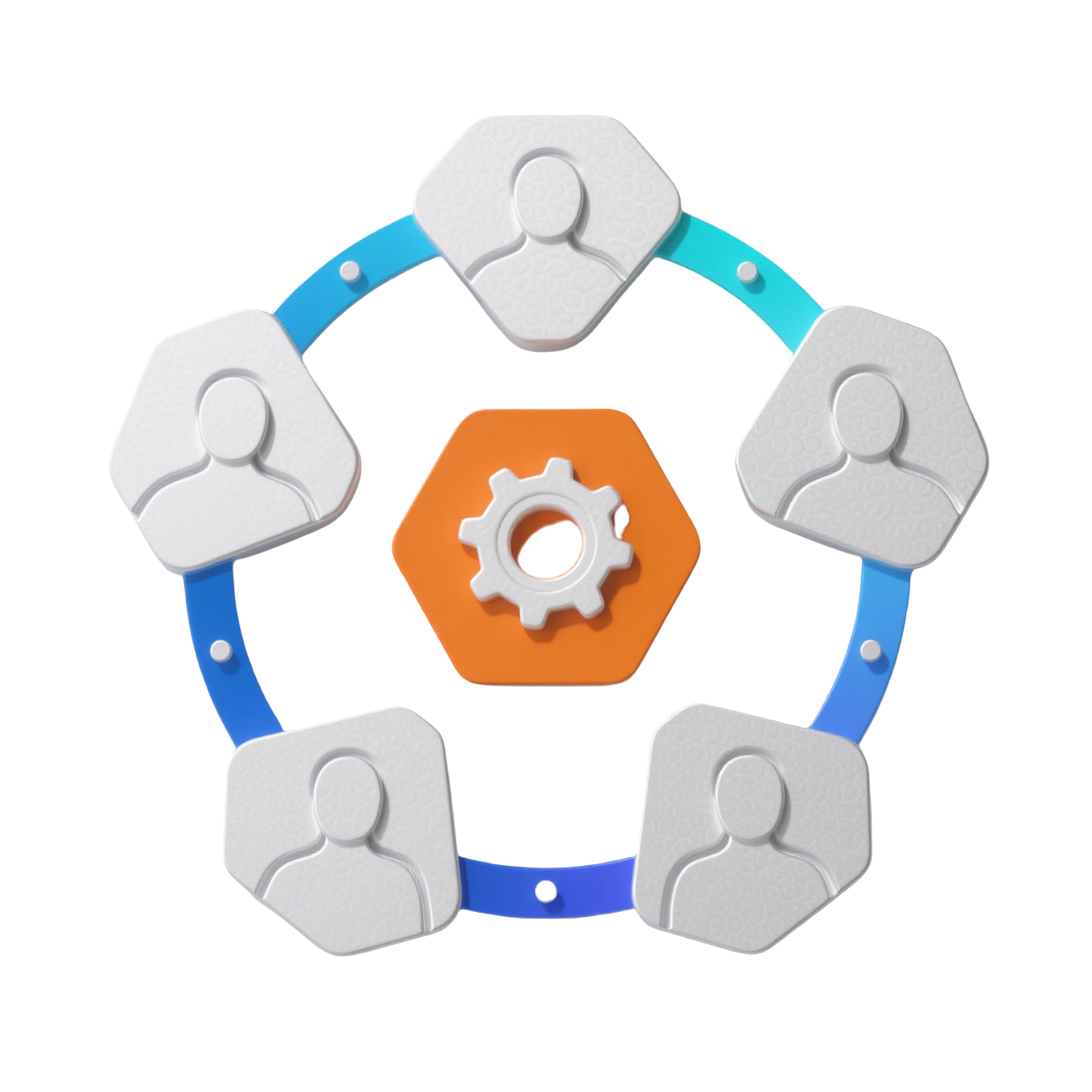C_Guide 功能引导组件
🎯 基于 Driver.js 的新手引导组件,帮助用户快速了解系统功能
✨ 特性
- 🚀 一键启动: 点击按钮即可开始引导流程
- 📍 精准定位: 自动高亮目标元素并显示说明
- 🎨 优雅动画: 平滑的过渡动画和遮罩效果
- 📱 响应式: 自适应不同屏幕尺寸
- 🔄 步骤控制: 支持上一步、下一步操作
- 💡 进度显示: 实时显示引导进度
📦 安装
bash
# 安装 Driver.js 依赖
bun add driver.js1
2
2
组件已全局注册,直接使用即可:
vue
<template>
<C_Guide />
</template>1
2
3
2
3
🎯 快速开始
基础用法
vue
<template>
<!-- 在页面头部或工具栏中放置引导按钮 -->
<div class="toolbar">
<C_Guide />
</div>
</template>1
2
3
4
5
6
2
3
4
5
6
自定义引导步骤
vue
<template>
<C_Guide :steps="customSteps" />
</template>
<script setup>
const customSteps = [
{
element: "#welcome-banner",
popover: {
title: "欢迎使用",
description: "这是我们的全新系统,让我带你了解一下主要功能",
side: "bottom",
},
},
{
element: "#main-feature",
popover: {
title: "核心功能",
description: "这里是系统的核心功能区域",
side: "left",
},
},
];
</script>1
2
3
4
5
6
7
8
9
10
11
12
13
14
15
16
17
18
19
20
21
22
23
24
2
3
4
5
6
7
8
9
10
11
12
13
14
15
16
17
18
19
20
21
22
23
24
📖 默认引导步骤
组件默认包含以下引导步骤:
| 步骤 | 元素 ID | 标题 | 说明 |
|---|---|---|---|
| 1 | #guide-menu-top | 导航菜单头部区域 | 设置头部 logo/头部信息 |
| 2 | #guide-menu | 导航菜单 | 展开/收起侧边多级导航菜单 |
| 3 | #guide-menu-collapse | 折叠菜单 | 折叠导航菜单,获得更宽的工作区域 |
| 4 | #guide-breadcrumb | 位置导航/面包屑 | 显示当前页面路径,快速返回上级 |
| 5 | #guide-tags-view | 快速切换标签栏 | 标记常用页面,便于快速切换 |
| 6 | #guide-actions | 整体操作区域 | 各种操作功能集中区域 |
🎨 使用示例
场景 1: 首次登录引导
🎯 查看首次登录引导代码
vue
<template>
<div class="app-container">
<!-- 检测是否首次登录,自动触发引导 -->
<C_Guide ref="guideRef" />
</div>
</template>
<script setup>
import { useUserStore } from "@/stores/user";
const guideRef = ref();
const userStore = useUserStore();
onMounted(() => {
// 检查是否首次登录
const isFirstLogin = localStorage.getItem("first_login_guide");
if (!isFirstLogin) {
// 延迟启动引导,让页面完全加载
setTimeout(() => {
guideRef.value?.startGuide();
localStorage.setItem("first_login_guide", "completed");
}, 1000);
}
});
</script>1
2
3
4
5
6
7
8
9
10
11
12
13
14
15
16
17
18
19
20
21
22
23
24
25
26
2
3
4
5
6
7
8
9
10
11
12
13
14
15
16
17
18
19
20
21
22
23
24
25
26
场景 2: 功能更新引导
🆕 查看功能更新引导代码
vue
<template>
<div class="update-notification">
<NAlert type="info" closable>
<template #header> 系统功能更新 </template>
我们新增了一些功能,
<NButton text type="primary" @click="showNewFeatures">
点击查看新功能引导
</NButton>
</NAlert>
<C_Guide ref="updateGuideRef" :steps="newFeatureSteps" />
</div>
</template>
<script setup>
const updateGuideRef = ref();
const newFeatureSteps = [
{
element: "#new-feature-1",
popover: {
title: "🎉 新功能:数据导出",
description: "现在可以一键导出报表数据了",
side: "bottom",
},
},
{
element: "#new-feature-2",
popover: {
title: "🎨 新功能:主题切换",
description: "支持深色/浅色主题自由切换",
side: "left",
},
},
{
element: "#new-feature-3",
popover: {
title: "📊 新功能:数据可视化",
description: "新增多种图表类型,数据展示更直观",
side: "top",
},
},
];
const showNewFeatures = () => {
updateGuideRef.value?.startGuide();
};
</script>1
2
3
4
5
6
7
8
9
10
11
12
13
14
15
16
17
18
19
20
21
22
23
24
25
26
27
28
29
30
31
32
33
34
35
36
37
38
39
40
41
42
43
44
45
46
47
48
2
3
4
5
6
7
8
9
10
11
12
13
14
15
16
17
18
19
20
21
22
23
24
25
26
27
28
29
30
31
32
33
34
35
36
37
38
39
40
41
42
43
44
45
46
47
48
场景 3: 分模块引导
📋 查看分模块引导代码
vue
<template>
<div class="module-guide">
<NSpace>
<NButton @click="startBasicGuide">基础功能引导</NButton>
<NButton @click="startAdvancedGuide">高级功能引导</NButton>
<NButton @click="startSettingsGuide">设置引导</NButton>
</NSpace>
<C_Guide ref="moduleGuideRef" :steps="currentSteps" />
</div>
</template>
<script setup>
const moduleGuideRef = ref();
const currentSteps = ref([]);
// 基础功能引导
const basicSteps = [
{
element: "#dashboard",
popover: {
title: "仪表盘",
description: "查看系统整体运行状况",
side: "bottom",
},
},
{
element: "#data-table",
popover: {
title: "数据管理",
description: "管理您的业务数据",
side: "right",
},
},
];
// 高级功能引导
const advancedSteps = [
{
element: "#workflow",
popover: {
title: "工作流",
description: "配置自动化工作流程",
side: "bottom",
},
},
{
element: "#api-config",
popover: {
title: "API 配置",
description: "管理外部接口集成",
side: "left",
},
},
];
// 设置引导
const settingsSteps = [
{
element: "#user-settings",
popover: {
title: "用户设置",
description: "个性化您的使用体验",
side: "bottom",
},
},
{
element: "#system-config",
popover: {
title: "系统配置",
description: "调整系统参数",
side: "left",
},
},
];
const startBasicGuide = () => {
currentSteps.value = basicSteps;
nextTick(() => {
moduleGuideRef.value?.startGuide();
});
};
const startAdvancedGuide = () => {
currentSteps.value = advancedSteps;
nextTick(() => {
moduleGuideRef.value?.startGuide();
});
};
const startSettingsGuide = () => {
currentSteps.value = settingsSteps;
nextTick(() => {
moduleGuideRef.value?.startGuide();
});
};
</script>1
2
3
4
5
6
7
8
9
10
11
12
13
14
15
16
17
18
19
20
21
22
23
24
25
26
27
28
29
30
31
32
33
34
35
36
37
38
39
40
41
42
43
44
45
46
47
48
49
50
51
52
53
54
55
56
57
58
59
60
61
62
63
64
65
66
67
68
69
70
71
72
73
74
75
76
77
78
79
80
81
82
83
84
85
86
87
88
89
90
91
92
93
94
95
96
97
2
3
4
5
6
7
8
9
10
11
12
13
14
15
16
17
18
19
20
21
22
23
24
25
26
27
28
29
30
31
32
33
34
35
36
37
38
39
40
41
42
43
44
45
46
47
48
49
50
51
52
53
54
55
56
57
58
59
60
61
62
63
64
65
66
67
68
69
70
71
72
73
74
75
76
77
78
79
80
81
82
83
84
85
86
87
88
89
90
91
92
93
94
95
96
97
🎨 样式定制
自定义主题样式
🎨 查看自定义主题样式代码
css
/* 自定义 Driver.js 主题 */
.driverjs-theme {
/* 自定义遮罩颜色 */
--driver-overlay-bg: rgba(0, 0, 0, 0.75);
/* 自定义弹出框样式 */
--driver-popover-bg: #fff;
--driver-popover-border-radius: 12px;
--driver-popover-shadow: 0 10px 40px rgba(0, 0, 0, 0.2);
}
.driverjs-theme .driver-popover-title {
font-size: 18px;
font-weight: 600;
color: #1890ff;
}
.driverjs-theme .driver-popover-description {
font-size: 14px;
line-height: 1.6;
color: #666;
}
/* 自定义按钮样式 */
.driverjs-theme .driver-popover-navigation-btn {
background: #1890ff;
color: white;
border: none;
padding: 8px 16px;
border-radius: 6px;
font-size: 14px;
}
.driverjs-theme .driver-popover-prev-btn {
background: #f5f5f5;
color: #666;
}
/* 自定义进度条 */
.driverjs-theme .driver-popover-progress-text {
color: #999;
font-size: 12px;
}1
2
3
4
5
6
7
8
9
10
11
12
13
14
15
16
17
18
19
20
21
22
23
24
25
26
27
28
29
30
31
32
33
34
35
36
37
38
39
40
41
42
43
2
3
4
5
6
7
8
9
10
11
12
13
14
15
16
17
18
19
20
21
22
23
24
25
26
27
28
29
30
31
32
33
34
35
36
37
38
39
40
41
42
43
暗色主题适配
🌙 查看暗色主题适配代码
css
/* 暗色模式下的引导样式 */
.dark .driverjs-theme {
--driver-popover-bg: #1f1f1f;
--driver-popover-text-color: #e5e5e5;
}
.dark .driverjs-theme .driver-popover-title {
color: #58a6ff;
}
.dark .driverjs-theme .driver-popover-description {
color: #b1b1b1;
}
.dark .driverjs-theme .driver-popover-navigation-btn {
background: #58a6ff;
}
.dark .driverjs-theme .driver-popover-prev-btn {
background: #2d2d2d;
color: #b1b1b1;
}1
2
3
4
5
6
7
8
9
10
11
12
13
14
15
16
17
18
19
20
21
22
2
3
4
5
6
7
8
9
10
11
12
13
14
15
16
17
18
19
20
21
22
⚙️ 高级用法
程序化控制
🔧 查看程序化控制代码
vue
<template>
<C_Guide ref="guideRef" />
</template>
<script setup>
const guideRef = ref();
// 启动引导
const start = () => {
guideRef.value?.startGuide();
};
// 自定义配置启动
const startWithOptions = () => {
const driver = guideRef.value?.getDriver();
driver?.setConfig({
animate: false, // 禁用动画
allowClose: false, // 禁止 ESC 关闭
onNextClick: (element, step, options) => {
console.log("进入下一步", step);
},
onPrevClick: (element, step, options) => {
console.log("返回上一步", step);
},
onDestroyStarted: () => {
console.log("引导结束");
// 记录完成状态
saveGuideStatus();
},
});
driver?.drive();
};
</script>1
2
3
4
5
6
7
8
9
10
11
12
13
14
15
16
17
18
19
20
21
22
23
24
25
26
27
28
29
30
31
32
33
2
3
4
5
6
7
8
9
10
11
12
13
14
15
16
17
18
19
20
21
22
23
24
25
26
27
28
29
30
31
32
33
动态步骤生成
🔄 查看动态步骤生成代码
vue
<script setup>
// 根据用户角色生成不同的引导步骤
const generateStepsByRole = (role) => {
const commonSteps = [
{
element: "#dashboard",
popover: {
title: "欢迎页",
description: "系统概览",
},
},
];
const adminSteps = [
{
element: "#admin-panel",
popover: {
title: "管理面板",
description: "系统管理功能",
},
},
];
const userSteps = [
{
element: "#user-workspace",
popover: {
title: "工作区",
description: "您的个人工作空间",
},
},
];
return [...commonSteps, ...(role === "admin" ? adminSteps : userSteps)];
};
// 使用动态步骤
const userRole = ref("admin");
const dynamicSteps = computed(() => generateStepsByRole(userRole.value));
</script>1
2
3
4
5
6
7
8
9
10
11
12
13
14
15
16
17
18
19
20
21
22
23
24
25
26
27
28
29
30
31
32
33
34
35
36
37
38
39
40
2
3
4
5
6
7
8
9
10
11
12
13
14
15
16
17
18
19
20
21
22
23
24
25
26
27
28
29
30
31
32
33
34
35
36
37
38
39
40
🐛 常见问题
Q1: 引导元素定位不准确?
A1: 确保目标元素已完全渲染:
查看解决方案代码
javascript
// ✅ 正确:等待 DOM 更新
nextTick(() => {
guideRef.value?.startGuide();
});
// 或使用延迟
setTimeout(() => {
guideRef.value?.startGuide();
}, 500);1
2
3
4
5
6
7
8
9
2
3
4
5
6
7
8
9
Q2: 引导步骤中的元素不存在?
A2: Driver.js 会自动跳过不存在的元素,但建议添加条件判断:
查看解决方案代码
javascript
const steps = [
// 只添加存在的元素
...(document.querySelector("#feature-1")
? [
{
element: "#feature-1",
popover: { title: "功能1", description: "..." },
},
]
: []),
];1
2
3
4
5
6
7
8
9
10
11
2
3
4
5
6
7
8
9
10
11
Q3: 引导遮罩层级问题?
A3: 调整 z-index:
查看解决方案代码
css
.driver-overlay {
z-index: 10000 !important;
}
.driver-popover {
z-index: 10001 !important;
}1
2
3
4
5
6
7
2
3
4
5
6
7
🎯 最佳实践
1. 引导时机控制
javascript
// 合适的触发时机
const guideManager = {
// 首次访问
checkFirstVisit() {
if (!localStorage.getItem("guide_completed")) {
this.startGuide();
}
},
// 功能更新后
checkVersionUpdate() {
const lastVersion = localStorage.getItem("guide_version");
const currentVersion = "1.2.0";
if (lastVersion !== currentVersion) {
this.startUpdateGuide();
localStorage.setItem("guide_version", currentVersion);
}
},
// 用户请求时
startManualGuide() {
this.startGuide();
},
};1
2
3
4
5
6
7
8
9
10
11
12
13
14
15
16
17
18
19
20
21
22
23
24
2
3
4
5
6
7
8
9
10
11
12
13
14
15
16
17
18
19
20
21
22
23
24
2. 步骤设计原则
javascript
// 好的步骤设计
const wellDesignedSteps = [
{
element: "#important-feature",
popover: {
title: "核心功能", // 简洁的标题
description: "这个功能可以帮助您...", // 清晰的价值说明
side: "bottom", // 合理的位置
},
},
// 3-7 个步骤为宜,避免过多
];1
2
3
4
5
6
7
8
9
10
11
12
2
3
4
5
6
7
8
9
10
11
12
3. 性能优化
javascript
// 懒加载 Driver.js
const lazyLoadGuide = async () => {
const { driver } = await import("driver.js");
await import("driver.js/dist/driver.css");
return driver({
// 配置项
});
};1
2
3
4
5
6
7
8
9
2
3
4
5
6
7
8
9
📝 更新日志
v1.0.0 (2025-06-01)
- ✨ 初始版本发布
- ✨ 基于 Driver.js 实现
- ✨ 支持自定义步骤
- ✨ 包含默认系统引导
- ✨ 支持程序化控制
🤝 贡献指南
- Fork 项目
- 创建功能分支 (
git checkout -b feature/amazing-feature) - 提交更改 (
git commit -m 'Add amazing feature') - 推送到分支 (
git push origin feature/amazing-feature) - 创建 Pull Request
组件位置: src/components/global/C_【组件名称】/index.vue
📄 许可证
Copyright (c) 2025 by ChenYu, All Rights Reserved.
💡 提示: 功能引导组件基于 Driver.js 构建,提供了优雅的新手引导体验。通过高亮目标元素和显示说明文字,帮助用户快速了解系统功能。组件默认包含了常用的系统导航引导,也支持自定义步骤以适应不同场景需求。