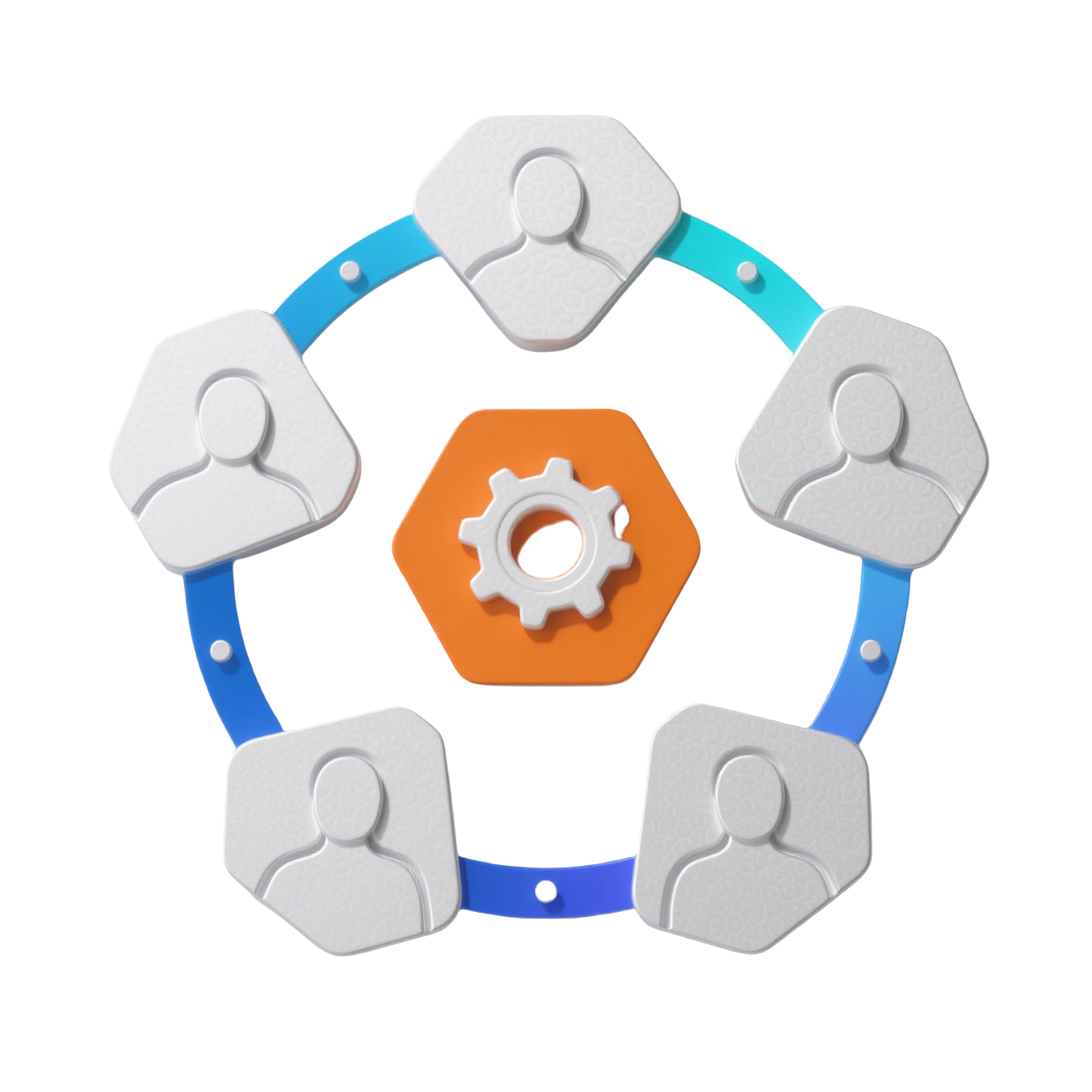C_Header 头部组件
🎯 应用顶部导航栏,集成面包屑、搜索、操作按钮和用户信息
✨ 特性
- 📐 双层结构: 上层操作栏 + 下层标签页
- 🔄 折叠控制: 控制侧边栏展开/折叠状态
- 🍞 面包屑导航: 显示当前页面路径
- 🔍 全局搜索: 集成搜索功能
- 🎨 主题适配: 支持亮色/暗色主题切换
- 🔌 组件插槽: 灵活配置操作按钮
- 👤 用户菜单: 下拉式用户操作菜单
📦 安装
组件已全局注册,在布局中使用:
vue
<template>
<C_Header :isLightTheme="!isDarkMode" />
</template>1
2
3
2
3
🎯 快速开始
基础用法
vue
<template>
<NLayout>
<!-- 头部组件 -->
<C_Header :isLightTheme="true" />
<!-- 内容区 -->
<NLayoutContent>
<RouterView />
</NLayoutContent>
</NLayout>
</template>1
2
3
4
5
6
7
8
9
10
11
2
3
4
5
6
7
8
9
10
11
配合主题使用
vue
<template>
<C_Header :isLightTheme="!themeStore.isDark" />
</template>
<script setup>
import { useThemeStore } from '@/stores/theme'
const themeStore = useThemeStore()
</script>1
2
3
4
5
6
7
8
9
2
3
4
5
6
7
8
9
📖 API 文档
Props
| 属性 | 类型 | 默认值 | 说明 |
|---|---|---|---|
| isLightTheme | boolean | true | 是否为亮色主题 |
Inject 依赖
组件依赖布局组件提供的数据:
typescript
interface MenuCollapse {
isCollapsed: Ref<boolean> // 侧边栏折叠状态
handleCollapsedChange: Function // 切换折叠状态
}1
2
3
4
2
3
4
操作按钮配置
typescript
interface HeaderAction {
type?: 'component' | 'button' // 类型
componentName?: string // 组件名称
icon?: string // 图标类名
tooltip?: string // 提示文字
action?: () => void // 点击事件
}1
2
3
4
5
6
7
2
3
4
5
6
7
用户菜单选项
typescript
interface UserOption {
key: string // 唯一标识
label: string // 显示文字
icon?: () => VNode // 图标渲染函数
}1
2
3
4
5
2
3
4
5
🎨 使用示例
场景 1: 标准后台管理系统
vue
<template>
<NLayout>
<NLayoutSider>
<C_Menu />
</NLayoutSider>
<NLayout>
<!-- 头部导航 -->
<C_Header
:isLightTheme="!isDark"
@menu-collapse="handleMenuCollapse"
/>
<NLayoutContent>
<RouterView />
</NLayoutContent>
</NLayout>
</NLayout>
</template>
<script setup>
import { useThemeStore } from '@/stores/theme'
const themeStore = useThemeStore()
const isDark = computed(() => themeStore.isDark)
const handleMenuCollapse = (collapsed) => {
console.log('菜单状态:', collapsed ? '折叠' : '展开')
}
</script>1
2
3
4
5
6
7
8
9
10
11
12
13
14
15
16
17
18
19
20
21
22
23
24
25
26
27
28
29
30
2
3
4
5
6
7
8
9
10
11
12
13
14
15
16
17
18
19
20
21
22
23
24
25
26
27
28
29
30
场景 2: 自定义操作按钮
🔧 查看自定义操作按钮代码
vue
<script setup>
// 自定义头部操作按钮
const customHeaderActions = [
{
type: 'component',
componentName: 'C_Notice', // 通知组件
},
{
icon: 'i-mdi:refresh',
tooltip: '刷新页面',
action: () => location.reload(),
},
{
icon: 'i-mdi:help-circle',
tooltip: '帮助文档',
action: () => window.open('/docs'),
},
{
type: 'component',
componentName: 'C_Theme', // 主题切换组件
},
{
icon: 'i-mdi:github',
tooltip: 'GitHub',
action: () => window.open('https://github.com'),
},
]
// 通过 provide 注入自定义配置
provide('headerActions', customHeaderActions)
</script>1
2
3
4
5
6
7
8
9
10
11
12
13
14
15
16
17
18
19
20
21
22
23
24
25
26
27
28
29
30
31
2
3
4
5
6
7
8
9
10
11
12
13
14
15
16
17
18
19
20
21
22
23
24
25
26
27
28
29
30
31
场景 3: 扩展用户菜单
👤 查看扩展用户菜单代码
vue
<script setup>
import { s_userStore } from '@/stores/user'
const userStore = s_userStore()
const router = useRouter()
// 扩展的用户菜单选项
const extendedUserOptions = computed(() => [
{
key: 'profile',
label: '个人中心',
icon: () => h('span', { class: 'i-mdi:account-circle' }),
},
{
key: 'settings',
label: '账号设置',
icon: () => h('span', { class: 'i-mdi:account-cog' }),
},
{
type: 'divider',
key: 'd1',
},
{
key: 'help',
label: '帮助中心',
icon: () => h('span', { class: 'i-mdi:help-circle' }),
},
{
key: 'feedback',
label: '意见反馈',
icon: () => h('span', { class: 'i-mdi:message-alert' }),
},
{
type: 'divider',
key: 'd2',
},
{
key: 'logout',
label: '退出登录',
icon: () => h('span', { class: 'i-mdi:logout' }),
},
])
// 处理菜单选择
const handleUserMenuSelect = (key) => {
switch (key) {
case 'profile':
router.push('/profile')
break
case 'settings':
router.push('/settings')
break
case 'help':
window.open('/help')
break
case 'feedback':
// 打开反馈对话框
openFeedbackDialog()
break
case 'logout':
userStore.logout()
break
}
}
</script>1
2
3
4
5
6
7
8
9
10
11
12
13
14
15
16
17
18
19
20
21
22
23
24
25
26
27
28
29
30
31
32
33
34
35
36
37
38
39
40
41
42
43
44
45
46
47
48
49
50
51
52
53
54
55
56
57
58
59
60
61
62
63
64
65
2
3
4
5
6
7
8
9
10
11
12
13
14
15
16
17
18
19
20
21
22
23
24
25
26
27
28
29
30
31
32
33
34
35
36
37
38
39
40
41
42
43
44
45
46
47
48
49
50
51
52
53
54
55
56
57
58
59
60
61
62
63
64
65
场景 4: 动态显示用户信息
📋 查看动态用户信息代码
vue
<template>
<C_Header :isLightTheme="!isDark">
<template #user>
<!-- 自定义用户信息显示 -->
<div class="user-info flex items-center gap-3">
<NAvatar
:src="userInfo.avatar"
:fallback-src="defaultAvatar"
round
size="medium"
/>
<div class="user-details">
<div class="user-name font-medium">
{{ userInfo.name }}
</div>
<div class="user-role text-xs opacity-60">
{{ userInfo.role }}
</div>
</div>
<NDropdown
:options="userOptions"
@select="handleUserAction"
>
<NButton text>
<NIcon><ChevronDown /></NIcon>
</NButton>
</NDropdown>
</div>
</template>
</C_Header>
</template>
<script setup>
import { s_userStore } from '@/stores/user'
const userStore = s_userStore()
const userInfo = computed(() => ({
name: userStore.userInfo?.name || '访客',
role: userStore.userInfo?.role || '未登录',
avatar: userStore.userInfo?.avatar || '',
}))
const defaultAvatar = '/default-avatar.png'
</script>1
2
3
4
5
6
7
8
9
10
11
12
13
14
15
16
17
18
19
20
21
22
23
24
25
26
27
28
29
30
31
32
33
34
35
36
37
38
39
40
41
42
43
44
45
46
47
2
3
4
5
6
7
8
9
10
11
12
13
14
15
16
17
18
19
20
21
22
23
24
25
26
27
28
29
30
31
32
33
34
35
36
37
38
39
40
41
42
43
44
45
46
47
🎨 样式定制
自定义头部样式
🎨 查看自定义头部样式代码
scss
// 头部容器样式
.layout-header {
position: fixed;
top: 0;
left: 0;
right: 0;
height: 100px;
z-index: 1000;
background: var(--header-bg);
border-bottom: 1px solid var(--border-color);
box-shadow: 0 1px 4px rgba(0, 0, 0, 0.08);
// 亮色主题
&.light-theme {
--header-bg: #ffffff;
--border-color: #e8e8e8;
}
// 暗色主题
&.dark-theme {
--header-bg: #1f1f1f;
--border-color: #333333;
}
}
// 上层操作栏
.header-top {
height: 56px;
display: flex;
align-items: center;
justify-content: space-between;
padding: 0 20px;
.header-content {
width: 100%;
display: flex;
align-items: center;
gap: 16px;
}
}
// 下层标签栏
.header-bottom {
height: 44px;
display: flex;
align-items: flex-end;
padding: 0 20px;
border-top: 1px solid var(--border-color);
}
// 用户信息区域
.user-info {
.user-details {
max-width: 120px;
.user-name {
overflow: hidden;
text-overflow: ellipsis;
white-space: nowrap;
}
}
}1
2
3
4
5
6
7
8
9
10
11
12
13
14
15
16
17
18
19
20
21
22
23
24
25
26
27
28
29
30
31
32
33
34
35
36
37
38
39
40
41
42
43
44
45
46
47
48
49
50
51
52
53
54
55
56
57
58
59
60
61
62
2
3
4
5
6
7
8
9
10
11
12
13
14
15
16
17
18
19
20
21
22
23
24
25
26
27
28
29
30
31
32
33
34
35
36
37
38
39
40
41
42
43
44
45
46
47
48
49
50
51
52
53
54
55
56
57
58
59
60
61
62
响应式适配
📱 查看响应式适配代码
scss
// 平板设备
@media (max-width: 1024px) {
.layout-header {
.header-actions {
// 隐藏部分操作按钮
> *:nth-child(n+4) {
display: none;
}
}
}
}
// 移动设备
@media (max-width: 768px) {
.layout-header {
height: auto;
.header-top {
flex-wrap: wrap;
height: auto;
padding: 12px;
}
// 面包屑在移动端隐藏
.c-breadcrumb {
display: none;
}
// 简化操作区
.header-actions {
width: auto;
> *:not(:last-child) {
display: none;
}
}
}
}1
2
3
4
5
6
7
8
9
10
11
12
13
14
15
16
17
18
19
20
21
22
23
24
25
26
27
28
29
30
31
32
33
34
35
36
37
38
2
3
4
5
6
7
8
9
10
11
12
13
14
15
16
17
18
19
20
21
22
23
24
25
26
27
28
29
30
31
32
33
34
35
36
37
38
⚙️ 高级用法
动态操作按钮
🔧 查看动态操作按钮代码
vue
<script setup>
// 根据权限动态显示操作按钮
const dynamicActions = computed(() => {
const actions = [
{
icon: 'i-mdi:bell',
tooltip: '通知',
action: () => {},
permission: 'notification:view',
},
{
icon: 'i-mdi:cog',
tooltip: '设置',
action: () => {},
permission: 'settings:manage',
},
]
// 根据权限过滤
return actions.filter(action =>
hasPermission(action.permission)
)
})
const hasPermission = (permission) => {
return userStore.permissions.includes(permission)
}
</script>1
2
3
4
5
6
7
8
9
10
11
12
13
14
15
16
17
18
19
20
21
22
23
24
25
26
27
28
2
3
4
5
6
7
8
9
10
11
12
13
14
15
16
17
18
19
20
21
22
23
24
25
26
27
28
全屏功能增强
🖥️ 查看全屏功能代码
javascript
// 全屏管理器
class FullscreenManager {
constructor() {
this.isFullscreen = ref(false)
this.init()
}
init() {
// 监听全屏变化
document.addEventListener('fullscreenchange', () => {
this.isFullscreen.value = !!document.fullscreenElement
})
}
toggle() {
if (!document.fullscreenElement) {
this.enter()
} else {
this.exit()
}
}
enter() {
const elem = document.documentElement
if (elem.requestFullscreen) {
elem.requestFullscreen()
} else if (elem.webkitRequestFullscreen) {
elem.webkitRequestFullscreen()
}
}
exit() {
if (document.exitFullscreen) {
document.exitFullscreen()
} else if (document.webkitExitFullscreen) {
document.webkitExitFullscreen()
}
}
}
const fullscreen = new FullscreenManager()1
2
3
4
5
6
7
8
9
10
11
12
13
14
15
16
17
18
19
20
21
22
23
24
25
26
27
28
29
30
31
32
33
34
35
36
37
38
39
40
41
2
3
4
5
6
7
8
9
10
11
12
13
14
15
16
17
18
19
20
21
22
23
24
25
26
27
28
29
30
31
32
33
34
35
36
37
38
39
40
41
消息通知集成
🔔 查看消息通知集成代码
vue
<script setup>
// 消息通知管理
const notificationStore = useNotificationStore()
const unreadCount = computed(() => notificationStore.unreadCount)
const notifications = computed(() => notificationStore.list)
// 轮询获取新消息
const pollInterval = ref(null)
onMounted(() => {
// 每30秒检查新消息
pollInterval.value = setInterval(() => {
notificationStore.fetchNotifications()
}, 30000)
})
onUnmounted(() => {
if (pollInterval.value) {
clearInterval(pollInterval.value)
}
})
</script>1
2
3
4
5
6
7
8
9
10
11
12
13
14
15
16
17
18
19
20
21
22
23
2
3
4
5
6
7
8
9
10
11
12
13
14
15
16
17
18
19
20
21
22
23
🐛 常见问题
Q1: 折叠按钮不生效?
A1: 确保正确注入了 menuCollapse:
查看解决方案代码
javascript
// ✅ 正确:从 inject 获取
const { isCollapsed, handleCollapsedChange } = inject('menuCollapse')
// ❌ 错误:自定义状态
const isCollapsed = ref(false)1
2
3
4
5
2
3
4
5
Q2: 主题切换不同步?
A2: 检查主题 prop 传递:
查看解决方案代码
vue
<!-- ✅ 正确:使用计算属性 -->
<C_Header :isLightTheme="!themeStore.isDark" />
<!-- ❌ 错误:硬编码值 -->
<C_Header :isLightTheme="true" />1
2
3
4
5
2
3
4
5
Q3: 用户信息不更新?
A3: 确保使用响应式数据:
查看解决方案代码
javascript
// ✅ 正确:使用 computed
const userName = computed(() => userStore.userInfo?.name)
// ❌ 错误:直接赋值
const userName = userStore.userInfo?.name1
2
3
4
5
2
3
4
5
Q4: 操作按钮不显示?
A4: 检查组件是否正确注册:
查看解决方案代码
javascript
// 确保动态组件已全局注册
app.component('C_Notice', CNotice)
app.component('C_Theme', CTheme)
app.component('C_Language', CLanguage)1
2
3
4
2
3
4
🎯 最佳实践
1. 组件化管理
javascript
// 将操作按钮配置抽离
// config/headerActions.js
export const headerActionsConfig = {
notice: {
type: 'component',
componentName: 'C_Notice',
},
fullscreen: {
icon: 'i-mdi:fullscreen',
tooltip: '全屏',
action: () => toggleFullscreen(),
},
// ... 更多配置
}1
2
3
4
5
6
7
8
9
10
11
12
13
14
2
3
4
5
6
7
8
9
10
11
12
13
14
2. 权限控制
vue
<script setup>
// 根据角色显示不同菜单
const getUserOptions = (role) => {
const baseOptions = [
{ key: 'profile', label: '个人中心' },
{ key: 'logout', label: '退出登录' },
]
if (role === 'admin') {
baseOptions.splice(1, 0,
{ key: 'admin', label: '管理控制台' }
)
}
return baseOptions
}
</script>1
2
3
4
5
6
7
8
9
10
11
12
13
14
15
16
17
2
3
4
5
6
7
8
9
10
11
12
13
14
15
16
17
3. 性能优化
vue
<script setup>
// 使用 shallowRef 优化大量操作按钮
const headerActions = shallowRef([...])
// 防抖处理频繁操作
import { debounce } from 'lodash-es'
const debouncedToggle = debounce(() => {
handleCollapsedChange(!isCollapsed.value)
}, 300)
</script>1
2
3
4
5
6
7
8
9
10
11
2
3
4
5
6
7
8
9
10
11
📝 更新日志
v1.0.0 (2025-05-26)
- ✨ 初始版本发布
- ✨ 双层结构设计
- ✨ 集成面包屑导航
- ✨ 折叠控制功能
- ✨ 用户菜单下拉
- ✨ 动态操作按钮
- ✨ 主题适配支持
🤝 贡献指南
- Fork 项目
- 创建功能分支 (
git checkout -b feature/amazing-feature) - 提交更改 (
git commit -m 'Add amazing feature') - 推送到分支 (
git push origin feature/amazing-feature) - 创建 Pull Request
组件位置: src/components/global/C_【组件名称】/index.vue
📄 许可证
Copyright (c) 2025 by ChenYu, All Rights Reserved.
💡 提示: C_Header 组件是应用的顶部导航栏,采用双层结构设计,上层包含操作按钮和用户信息,下层展示标签页导航。通过灵活的配置方式,可以根据需求定制操作按钮和用户菜单。组件与布局系统深度集成,提供统一的交互体验。