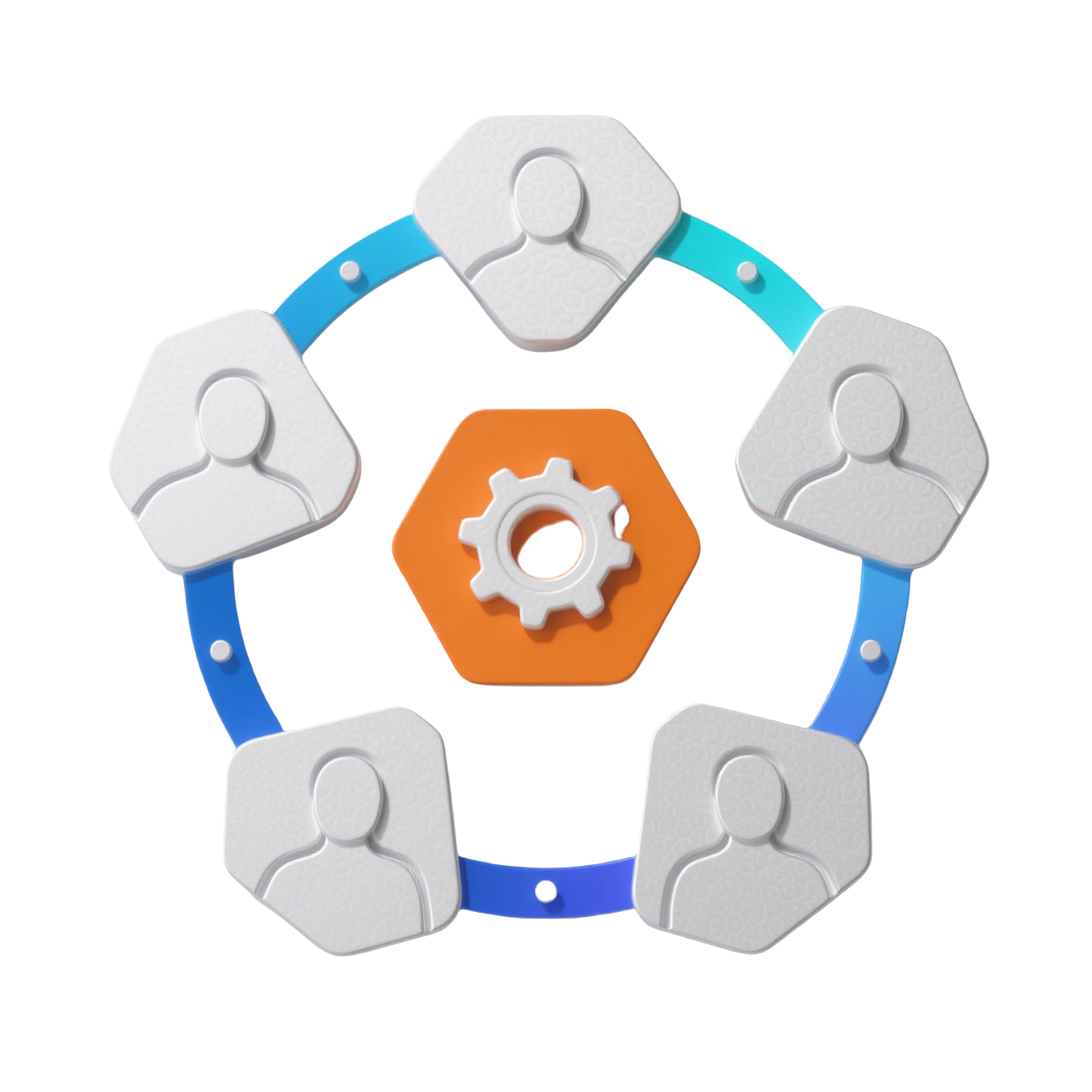Robot Admin 主题定制详解
🎨 灵活的主题定制系统
支持浅色、深色和系统模式的主题系统,提供程序化主题定制能力
Robot Admin 应用程序具有灵活的主题系统,支持浅色、深色和基于系统的模式,以及程序化的主题定制。本指南将详细介绍如何在开发工作中使用和扩展主题功能。
🎯 主题系统架构
Robot Admin 的主题系统建立在 NaiveUI 的主题功能之上,并进行了自定义扩展。它由以下几个关键组件组成:
| 组件 | 作用 | 特性 |
|---|---|---|
| 主题配置 | 定义主题颜色、样式和组件覆盖 | 结构化配置,易于扩展 |
| 主题存储 | 管理主题状态、持久性和过渡 | 响应式状态管理 |
| 主题UI组件 | 提供用于切换主题的用户界面 | 直观的用户交互 |
| 全局主题提供者 | 在整个应用程序中应用主题 | 统一的主题分发 |
支持的主题模式
系统支持三种主题模式:
- 浅色模式 - 默认浅色外观
- 深色模式 - 适用于低光环境的深色外观
- 系统模式 - 自动与用户的系统偏好同步
💡 主题特色
主题系统提供平滑的切换过渡效果,自动持久化用户偏好,并支持运行时动态定制。
🔄 使用主题切换器
应用程序包含一个内置的主题切换器组件,允许用户循环切换可用的主题模式:
vue
<template>
<div class="header-actions">
<!-- 主题切换器自动循环切换模式 -->
<C_Theme />
</div>
</template>1
2
3
4
5
6
2
3
4
5
6
vue
<template>
<div class="theme-toggle" @click="toggleTheme">
<n-icon size="20">
<component :is="currentIcon" />
</n-icon>
</div>
</template>
<script setup lang="ts">
import { computed } from 'vue'
import { useThemeStore } from '@/stores/theme'
const themeStore = useThemeStore()
// 根据当前模式显示不同图标
const currentIcon = computed(() => {
switch (themeStore.mode) {
case 'light':
return 'SunIcon' // 🌞 浅色模式 - 太阳图标
case 'dark':
return 'MoonIcon' // 🌙 深色模式 - 月亮图标
case 'system':
return 'SystemIcon' // ☀️🌙 系统模式 - 太阳-月亮图标
default:
return 'SunIcon'
}
})
const toggleTheme = () => {
const modes = ['light', 'dark', 'system']
const currentIndex = modes.indexOf(themeStore.mode)
const nextIndex = (currentIndex + 1) % modes.length
themeStore.setMode(modes[nextIndex])
}
</script>1
2
3
4
5
6
7
8
9
10
11
12
13
14
15
16
17
18
19
20
21
22
23
24
25
26
27
28
29
30
31
32
33
34
35
2
3
4
5
6
7
8
9
10
11
12
13
14
15
16
17
18
19
20
21
22
23
24
25
26
27
28
29
30
31
32
33
34
35
🛠️ 主题配置结构
主题配置在 src/config/theme.ts 中定义,遵循扩展 NaiveUI 主题系统的结构化格式:
typescript
// 基本主题结构
interface GlobalThemeOverrides {
// 应用到整个主题的通用属性
common?: {
primaryColor?: string
primaryColorHover?: string
primaryColorPressed?: string
bodyColor?: string
cardColor?: string
// 其他通用属性
}
// 特定组件的主题属性
Menu?: {
itemTextColor?: string
itemColorActive?: string
arrowColor?: string
// 其他菜单属性
}
Button?: {
textColor?: string
textColorHover?: string
// 按钮特定属性
}
// 其他组件覆盖
}1
2
3
4
5
6
7
8
9
10
11
12
13
14
15
16
17
18
19
20
21
22
23
24
25
26
27
28
2
3
4
5
6
7
8
9
10
11
12
13
14
15
16
17
18
19
20
21
22
23
24
25
26
27
28
typescript
// 浅色主题配置
export const themeOverrides: GlobalThemeOverrides = {
common: {
primaryColor: '#2080f0',
primaryColorHover: '#4098fc',
primaryColorPressed: '#1c7cd8',
bodyColor: '#ffffff',
cardColor: '#ffffff',
},
Menu: {
color: '#ffffff',
itemTextColor: '#333639',
itemColorActive: '#2080f0',
},
}
// 深色主题配置
export const darkThemeOverrides: GlobalThemeOverrides = {
common: {
primaryColor: '#2080f0',
primaryColorHover: '#4098fc',
primaryColorPressed: '#1c7cd8',
bodyColor: '#0d1425',
cardColor: '#18181c',
},
Menu: {
color: '#0d1425',
itemTextColor: '#e5e7eb',
itemColorActive: '#2080f0',
},
}1
2
3
4
5
6
7
8
9
10
11
12
13
14
15
16
17
18
19
20
21
22
23
24
25
26
27
28
29
30
31
2
3
4
5
6
7
8
9
10
11
12
13
14
15
16
17
18
19
20
21
22
23
24
25
26
27
28
29
30
31
🎛️ 程序化主题管理
您可以使用主题存储来程序化管理主题,这在需要自定义主题或响应组件中的用户偏好时非常有用:
访问主题存储
typescript
import { useThemeStore } from '@/stores/theme'
// 在组件中使用
const themeStore = useThemeStore()
// 读取主题信息
const isDarkMode = themeStore.isDark
const currentMode = themeStore.mode
const themeConfig = themeStore.themeOverrides
// 更改主题模式
themeStore.setMode('dark') // 切换到深色模式
themeStore.setMode('light') // 切换到浅色模式
themeStore.setMode('system') // 跟随系统偏好1
2
3
4
5
6
7
8
9
10
11
12
13
14
2
3
4
5
6
7
8
9
10
11
12
13
14
自定义主题属性
在运行时自定义主题属性:
typescript
import { useThemeStore } from '@/stores/theme'
const themeStore = useThemeStore()
// 更新主颜色
themeStore.updateThemeOverrides({
common: {
primaryColor: '#ff0000', // 更改为红色
primaryColorHover: '#ff3333',
primaryColorPressed: '#cc0000'
}
})
// 自定义菜单样式
themeStore.updateThemeOverrides({
Menu: {
itemTextColor: '#666666',
itemColorActive: '#ff0000'
}
})
// 重置为默认主题
themeStore.resetThemeOverrides()1
2
3
4
5
6
7
8
9
10
11
12
13
14
15
16
17
18
19
20
21
22
23
2
3
4
5
6
7
8
9
10
11
12
13
14
15
16
17
18
19
20
21
22
23
vue
<template>
<div class="theme-customizer">
<n-card title="主题定制器">
<n-space vertical>
<!-- 主题模式选择 -->
<n-form-item label="主题模式">
<n-select
v-model:value="currentMode"
:options="modeOptions"
@update:value="handleModeChange"
/>
</n-form-item>
<!-- 主色调选择 -->
<n-form-item label="主色调">
<n-color-picker
v-model:value="primaryColor"
@update:value="handleColorChange"
/>
</n-form-item>
<!-- 重置按钮 -->
<n-button @click="resetTheme">
重置为默认
</n-button>
</n-space>
</n-card>
</div>
</template>
<script setup lang="ts">
import { ref, onMounted } from 'vue'
import { useThemeStore } from '@/stores/theme'
const themeStore = useThemeStore()
const currentMode = ref(themeStore.mode)
const primaryColor = ref('#2080f0')
const modeOptions = [
{ label: '浅色模式', value: 'light' },
{ label: '深色模式', value: 'dark' },
{ label: '跟随系统', value: 'system' }
]
onMounted(() => {
// 初始化当前主题值
primaryColor.value = themeStore.themeOverrides.common?.primaryColor || '#2080f0'
})
const handleModeChange = (mode: string) => {
themeStore.setMode(mode as any)
}
const handleColorChange = (color: string) => {
themeStore.updateThemeOverrides({
common: {
primaryColor: color,
primaryColorHover: adjustBrightness(color, 10),
primaryColorPressed: adjustBrightness(color, -10)
}
})
}
const resetTheme = () => {
themeStore.resetThemeOverrides()
primaryColor.value = '#2080f0'
currentMode.value = 'system'
}
// 颜色亮度调整工具函数
const adjustBrightness = (color: string, amount: number): string => {
// 简化的颜色调整逻辑
return color
}
</script>1
2
3
4
5
6
7
8
9
10
11
12
13
14
15
16
17
18
19
20
21
22
23
24
25
26
27
28
29
30
31
32
33
34
35
36
37
38
39
40
41
42
43
44
45
46
47
48
49
50
51
52
53
54
55
56
57
58
59
60
61
62
63
64
65
66
67
68
69
70
71
72
73
74
75
2
3
4
5
6
7
8
9
10
11
12
13
14
15
16
17
18
19
20
21
22
23
24
25
26
27
28
29
30
31
32
33
34
35
36
37
38
39
40
41
42
43
44
45
46
47
48
49
50
51
52
53
54
55
56
57
58
59
60
61
62
63
64
65
66
67
68
69
70
71
72
73
74
75
🌍 全局主题应用
主题通过 NaiveUI 的 NConfigProvider 在应用程序根目录应用:
vue
<template>
<NConfigProvider
:theme="themeStore.currentTheme"
:theme-overrides="themeStore.themeOverrides"
:locale="zhCN"
:date-locale="dateZhCN"
class="global-config-provider"
>
<NLoadingBarProvider>
<NDialogProvider>
<NNotificationProvider>
<NMessageProvider>
<RouterView />
</NMessageProvider>
</NNotificationProvider>
</NDialogProvider>
</NLoadingBarProvider>
</NConfigProvider>
</template>
<script setup lang="ts">
import { useThemeStore } from '@/stores/theme'
import { zhCN, dateZhCN } from 'naive-ui'
const themeStore = useThemeStore()
</script>1
2
3
4
5
6
7
8
9
10
11
12
13
14
15
16
17
18
19
20
21
22
23
24
25
26
2
3
4
5
6
7
8
9
10
11
12
13
14
15
16
17
18
19
20
21
22
23
24
25
26
这确保了所有组件之间的一致性主题应用。
✨ 主题过渡效果
主题存储包括内置过渡,以实现平滑的主题切换:
typescript
// 主题过渡代码
const setMode = async (newMode: ThemeMode) => {
// 创建过渡样式
const transitionStyle = document.createElement('style')
transitionStyle.textContent = `
/* 全局过渡效果 */
.layout-container :deep(.n-layout .n-layout-scroll-container),
.layout-sider, .n-menu, .layout-header, .layout-footer {
transition: background-color 0.35s cubic-bezier(0.4, 0, 0.2, 1) !important;
}
/* 组件过渡效果 */
.n-card, .n-button, .n-input {
transition: all 0.35s cubic-bezier(0.4, 0, 0.2, 1) !important;
}
`
document.head.appendChild(transitionStyle)
// 设置新模式
mode.value = newMode
localStorage.setItem(THEME_MODE_KEY, newMode)
// 更新body类名
await nextTick()
updateBodyClass()
// 过渡后清理
setTimeout(() => {
document.head.removeChild(transitionStyle)
}, 750)
}
// 更新body类名
const updateBodyClass = () => {
if (isDark.value) {
document.body.classList.add('dark')
} else {
document.body.classList.remove('dark')
}
}1
2
3
4
5
6
7
8
9
10
11
12
13
14
15
16
17
18
19
20
21
22
23
24
25
26
27
28
29
30
31
32
33
34
35
36
37
38
39
40
2
3
4
5
6
7
8
9
10
11
12
13
14
15
16
17
18
19
20
21
22
23
24
25
26
27
28
29
30
31
32
33
34
35
36
37
38
39
40
调用 setMode() 时,它会自动:
- 为相关元素添加过渡样式
- 应用不透明度过渡以减少视觉闪烁
- 等待过渡完成后再清理
🔧 扩展主题系统
添加新的主题属性
更新 theme.ts 中的 GlobalThemeOverrides 接口:
typescript
export interface ExtendedThemeOverrides extends GlobalThemeOverrides {
common?: {
// 现有属性
primaryColor?: string
primaryColorHover?: string
// 自定义属性
accentColor?: string
cardBackground?: string
borderRadius?: string
}
// 添加新的组件覆盖
CustomComponent?: {
backgroundColor?: string
textColor?: string
borderColor?: string
}
}
// 使用扩展主题
export const customThemeOverrides: ExtendedThemeOverrides = {
common: {
primaryColor: '#2080f0',
accentColor: '#52c41a',
cardBackground: '#fafafa',
borderRadius: '8px'
},
CustomComponent: {
backgroundColor: '#ffffff',
textColor: '#333333',
borderColor: '#d9d9d9'
}
}1
2
3
4
5
6
7
8
9
10
11
12
13
14
15
16
17
18
19
20
21
22
23
24
25
26
27
28
29
30
31
32
33
34
2
3
4
5
6
7
8
9
10
11
12
13
14
15
16
17
18
19
20
21
22
23
24
25
26
27
28
29
30
31
32
33
34
创建主题预设
创建多个预设主题供用户选择:
typescript
// 主题预设定义
export const themePresets = {
default: {
name: '默认蓝色',
colors: {
primaryColor: '#2080f0',
primaryColorHover: '#4098fc',
primaryColorPressed: '#1c7cd8'
}
},
green: {
name: '自然绿色',
colors: {
primaryColor: '#52c41a',
primaryColorHover: '#73d13d',
primaryColorPressed: '#389e0d'
}
},
purple: {
name: '优雅紫色',
colors: {
primaryColor: '#722ed1',
primaryColorHover: '#9254de',
primaryColorPressed: '#531dab'
}
},
orange: {
name: '活力橙色',
colors: {
primaryColor: '#fa8c16',
primaryColorHover: '#ffa940',
primaryColorPressed: '#d46b08'
}
}
}
// 应用主题预设
export const applyThemePreset = (presetKey: keyof typeof themePresets) => {
const preset = themePresets[presetKey]
const themeStore = useThemeStore()
themeStore.updateThemeOverrides({
common: preset.colors
})
}1
2
3
4
5
6
7
8
9
10
11
12
13
14
15
16
17
18
19
20
21
22
23
24
25
26
27
28
29
30
31
32
33
34
35
36
37
38
39
40
41
42
43
44
45
46
47
48
2
3
4
5
6
7
8
9
10
11
12
13
14
15
16
17
18
19
20
21
22
23
24
25
26
27
28
29
30
31
32
33
34
35
36
37
38
39
40
41
42
43
44
45
46
47
48
📋 最佳实践
开发建议
| 实践 | 说明 | 重要性 |
|---|---|---|
| 一致性配色 | 使用主题系统统一颜色管理 | 🔴 关键 |
| 平滑过渡 | 利用内置过渡效果提升体验 | 🟡 重要 |
| 响应式适配 | 确保主题在不同设备上的适配 | 🟡 重要 |
| 用户偏好 | 尊重并保存用户的主题选择 | 🔴 关键 |
主题开发规范
typescript
// ✅ 推荐的主题使用方式
import { useThemeStore } from '@/stores/theme'
// 1. 响应式获取主题状态
const themeStore = useThemeStore()
const isDark = computed(() => themeStore.isDark)
// 2. 使用主题常量而不是硬编码
const primaryColor = computed(() =>
themeStore.themeOverrides.common?.primaryColor || '#2080f0'
)
// 3. 条件性样式应用
const cardStyle = computed(() => ({
backgroundColor: isDark.value ? '#18181c' : '#ffffff',
borderColor: isDark.value ? '#2d2d30' : '#e0e0e6'
}))
// ❌ 避免的做法
const hardCodedColor = '#2080f0' // 硬编码颜色
const darkMode = localStorage.getItem('theme') === 'dark' // 直接访问存储1
2
3
4
5
6
7
8
9
10
11
12
13
14
15
16
17
18
19
20
21
2
3
4
5
6
7
8
9
10
11
12
13
14
15
16
17
18
19
20
21
🎯 开发建议
Robot Admin 主题系统为创建视觉吸引力和可定制的用户界面提供了坚实的基础。通过利用内置的主题存储和配置系统,可以创建尊重用户偏好的应用程序,同时保持一致的设计语言。对于大多数用例,默认主题模式将足够,而程序化 API 则允许完全自定义满足特定需求。